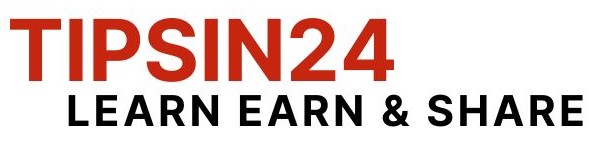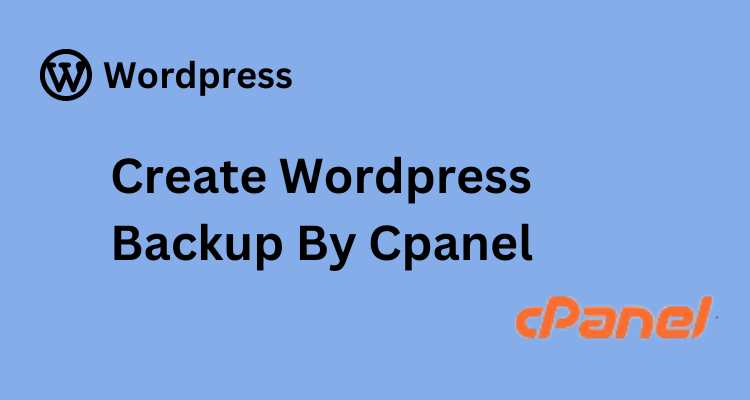Last updated on January 28th, 2024 at 06:58 am
Create WordPress Backup By Cpanel by Follow Step by Step
Step 1: Login to Your website Cpanel
Step 2: Click WordPress Manager by Softaculous
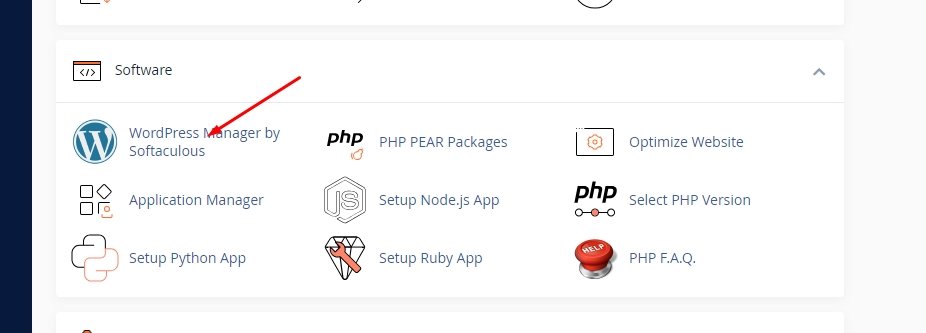
Step 3: Click the selected website navigation Icon
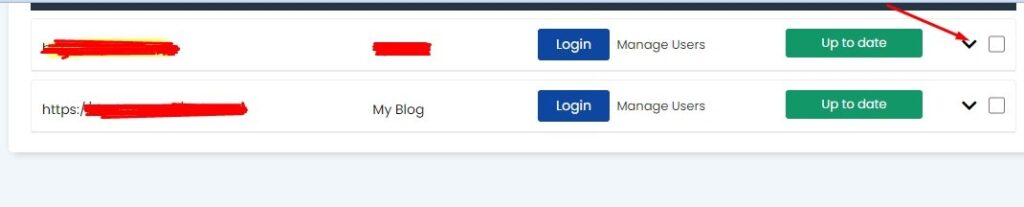
Step 4: Select Backup
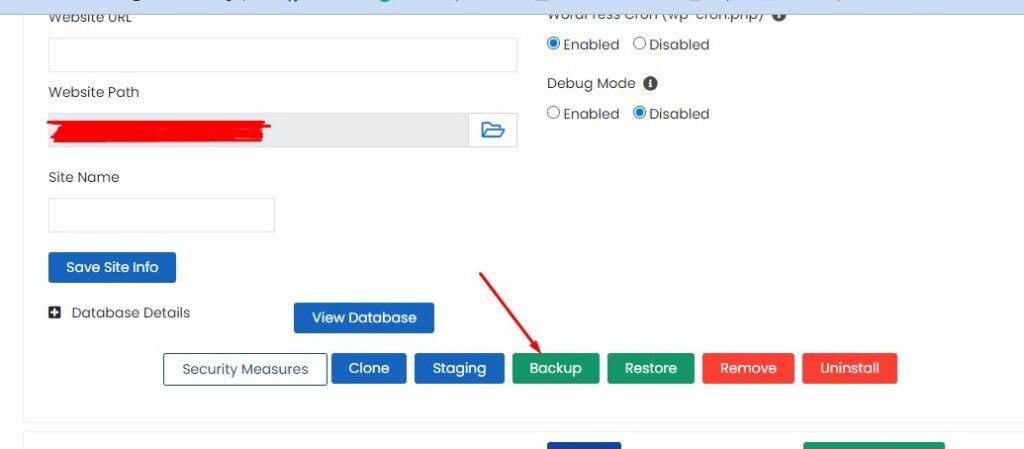
Step 5: Mark Backup Directory And Backup Database
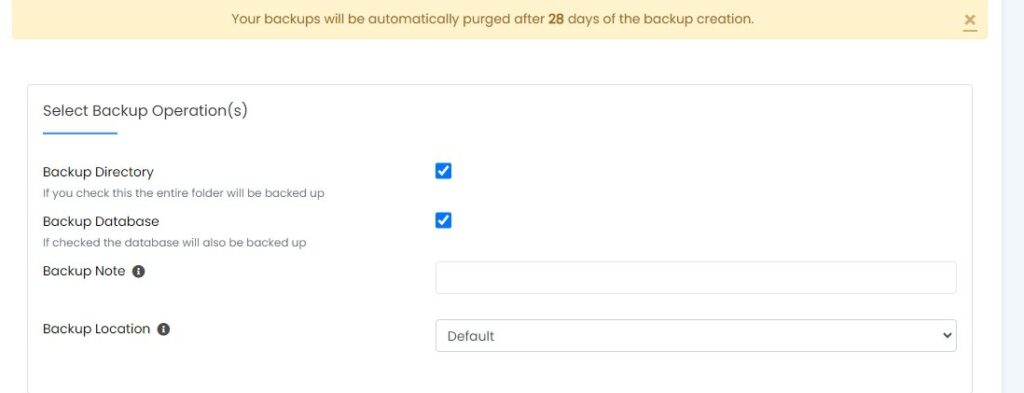
Step 6: Click Backup Installation
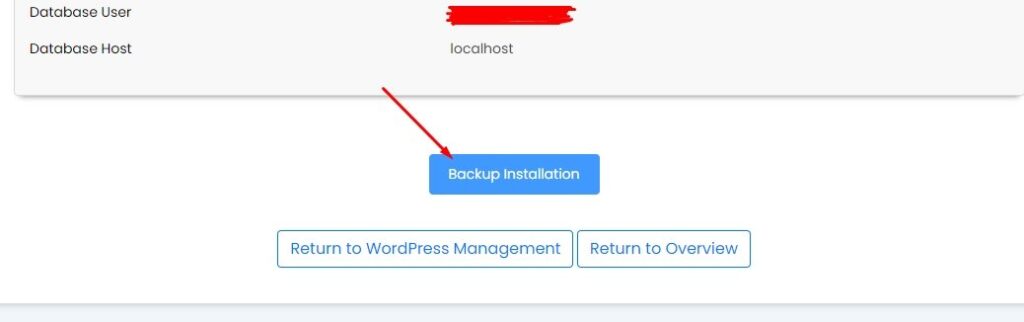
Step 7: Backup Start Wait For 100%
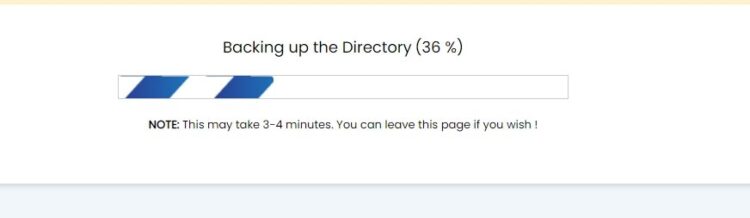
Step 8: WordPress Backup Created Successful for See Backup File Click Backup Icon
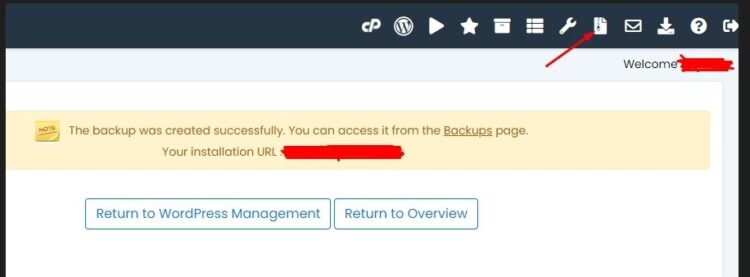
Step 9: See your WordPress Backup File
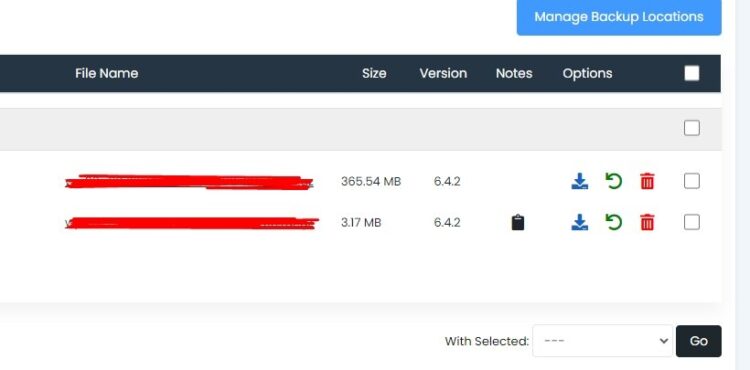
Thanks.
See how to Restore WordPress from Cpanel