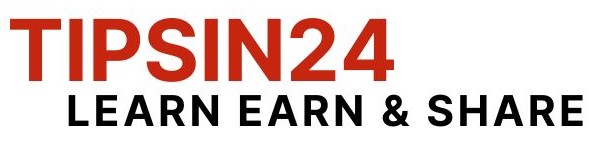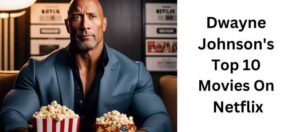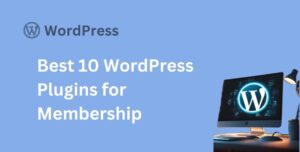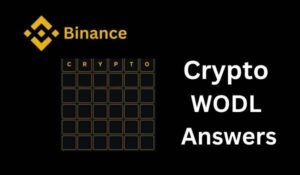Last updated on September 5th, 2024 at 08:03 am
As a laptop user, you know how frustrating it can be when your battery runs out of juice in the middle of an important task or presentation. A well-maintained laptop battery can make all the difference in your productivity and convenience. In this article, we’ll explore 10 ways to keep your laptop battery in top condition, ensuring you stay powered up and focused throughout the day.

1. Avoid Overcharging: One of the most common mistakes laptop users make is overcharging their batteries. Ensure that you keep your battery level within the range of 20% to 80% charged. Avoid letting it drop to 0% on a regular basis, as this can cause wear and tear on the battery cells.
2. Update Your BIOS: Keeping your laptop’s BIOS up to date can help improve battery life. Check with your manufacturer for updates and follow their instructions to install the latest version.
3. Adjust Your Screen Brightness: A brighter screen consumes more power. Dimming your screen or adjusting the auto-brightness setting can help extend battery life. You can also adjust the screen resolution to reduce power consumption.
4. Turn Off Unnecessary Devices: Disable Bluetooth, Wi-Fi, and other devices when not in use to conserve battery power. You can also turn off unnecessary startup programs to reduce power consumption.
5. Use Power-Saving Features: Most laptops come with built-in power-saving features like “Low Power Mode” or “Eco Mode.” Enable these features to limit CPU performance, reduce screen brightness, and turn off unnecessary devices.
6. Clean Your Laptop: Dust and dirt can accumulate on your laptop’s vents and fans, causing your laptop to overheat and reducing battery life. Regularly clean your laptop to ensure proper airflow and heat dissipation.
7. Avoid Extreme Temperatures: Extreme temperatures can affect your laptop battery’s performance and lifespan. Keep your laptop away from direct sunlight, high humidity, and freezing temperatures.
| Temperature Range | Effect on Battery |
|---|---|
| Below 32°F (0°C) | Damages battery cells |
| Above 95°F (35°C) | Reduces battery life |
8. Disable Unnecessary Startup Programs
Features like startup programs can consume power even when you’re not using them. Disable any unnecessary programs to conserve battery life.
Your laptop’s startup programs can be found in the task manager or settings. Review the list and disable any programs you don’t need.
9. Avoid Deep Discharging: Try to avoid deep discharging your battery, which occurs when you let it drain to 0% regularly. This can cause permanent damage to the battery cells and reduce its overall lifespan.
10. Store Your Laptop Properly: When storing your laptop for an extended period, keep the battery level between 20% and 50% charged. Avoid storing it in a hot or humid environment, and make sure it’s turned off or in hibernate mode.
By following these 10 tips, you can significantly improve your laptop battery’s performance and lifespan. Remember to be gentle with your battery, and it will reward you with years of reliable service. Happy computing!